User Login
Mendeley Citation Manager
 Processing Request
Processing Request
Mendeley is a reference manager, academic collaboration network and crowdsourced database.
Mendeley Desktop is available on Mac, Windows and Linux and allows you to manage, read, share, annotate, and cite your research papers.
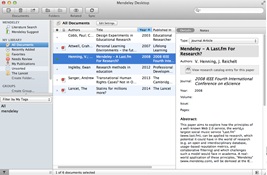
Mendeley Web functions on all major browsers. You can achieve many of the core Mendeley features (such as uploading new references, reading papers, highlighting and annotating) from any device with internet access, without the need to install any software.

Mobile versions of Mendeley are available for Ipad, Iphone and Android devices.
Create an account:
- Visit the Mendeley Login page
- Use any email account to create a profile
- Select a password
- Follow prompts to create a personal profile
- This account also works with other Elsevier products like Clinical Key and Scopus
Download and install Mendeley Desktop @ https://www.mendeley.com/download-desktop-new
Note: If you are installing the Mendeley Desktop on a Cleveland Clinic computer, IT may have to install it for you. Please call 216.444.HELP (4357) or go to the IT website: http://portals.ccf.org/it/Home/All-Caregivers
Open Mendeley Desktop and sign into Mendeley account
Click on Tools tab in Mendeley Desktop
Click on Install Web Importer - See instructions below. This allows your browser to find citations on the Web and communicate with the Mendeley Desktop
Click on Install Citation Plugin - See instructions below. This allows Microsoft Word (or the word processor you're using) to communicate with the Mendeley Desktop
Install the Mendeley Web Importer -- Install the Web Importer into your favorite web browser to import references and documents academic databases.

Save articles to your Mendeley Library as you browse.
To install the MS Word plug in:
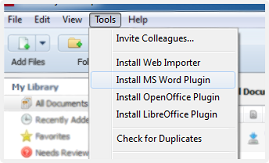
When installed the plugin will appear as below on Microsoft Windows:
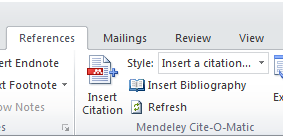
**If installing on a Cleveland Clinic computer, you will need to contact the IT department to download plugins.
You can add files to Mendeley by:
- Dragging and dropping a pdf into Mendeley

- You can also add files by selecting file and then clicking add files or folder.
- Another way to add files is by selecting file and then clicking "watch folder" to choose a folder to put on watch. Mendeley Desktop will now automatically add files that are added to that folder.
Export references directly from other Elsevier products such as Science Direct or Scopus to Mendeley by:
- When reading an article click the export button then choose "Save to Mendeley"

You can transfer your library from EndNote, Papers, Zotero, Refworks, Jabref and more.
-
Use the Export option within the other software to extract your references to RIS, BibTeX, or EndNote XML file format.
-
In Mendeley Desktop, click File > ‘Import’ and select the exported file to add its contents to your Mendeley library.
You can edit PDFs that have been added to your Mendeley Library. You can do this by double clicking to open the file in a seperate tab within Mendeley Desktop. You now have the option to:
- Highlight text in multiple colors
- Add sticky notes to specific locations
- Make document-widevnotes
- Search within Text
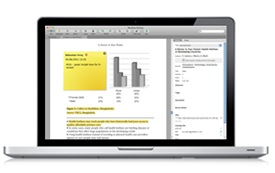
- Be sure you have installed the MS Word Plugin.
- There is a slight difference with MS Word on Mac as the Cite-O-Matic will appear as its own toolbar.
- Detailed instructions on how to cite with Mendeley
Click View → Citation Styles → More Styles to search for citation styles on Mendeley Desktop.

Advanced: the Citation Style Editor
Start editing your own citation styles with the open source Citation Style Editor. To get started we recommend this tutorial.
- Private groups allow you to share the full text of PDF documents you add to the group, plus additional features which allow you to work directly on the same documents. This allows other group members to look at exactly the same documents as you - useful when working together on a project.
- Learn more about private groups on Mendeley
Look on the bottom left on each paper page to get know a little more about who is using the paper.
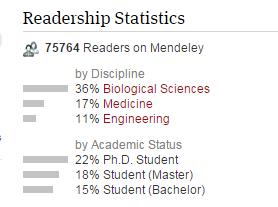
- Make changes to your Mendeley Library on the web by clicking on the "Library" tab.
- Remember to sync in Mendeley Desktop to make sure your changes are active everywhere you access Mendeley.
- Learn more about the Mendeley Web Library
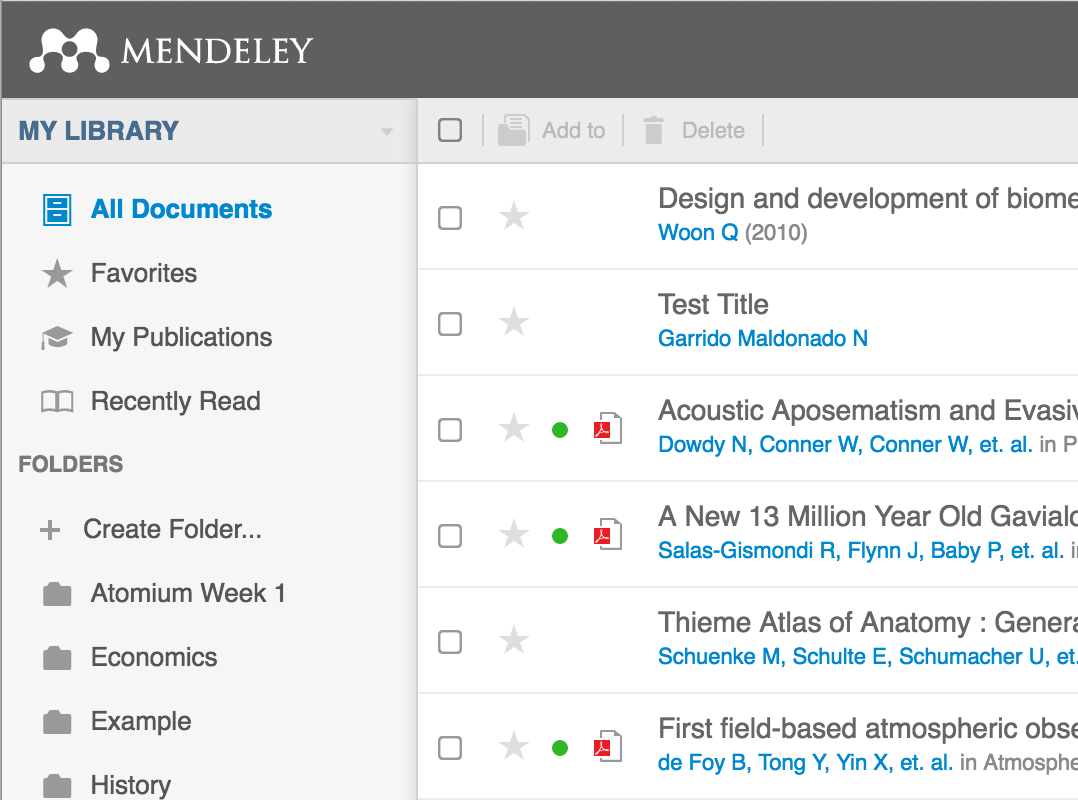
- Help guides and videos
- Mendeley research blog - keep up to date with the latest changes
- Mendeley support contact information


